Digital Art Effects

Once you have learnt the basics of Photoshop and digital touch-ups for your images you may well find that you wish to expand your repertoire to include so-called ‘digital art’ techniques. Digital art is still a relatively new field, but it is one in which there are truly no boundaries; in the same way as conventional artists are limited only by the tools and materials that they have available to them, digital artists are bound only by the constraints of their software. You will be pleased to know, therefore, that Photoshop is an immensely sophisticated tool.
Basic Equipment
To begin with, it is worth looking at some of the equipment that you might need. At the most basic level, all you need to create a piece of digital art is a copy of a piece of software like Photoshop. However, as this article is looking from a photographic point of view, you will also need a ‘source image’; this may have come from your digital camera or a scan of a negative. Furthermore, you may also find that a graphics tablet (also known variously as ‘graphics pads’ or ‘drawing pads’).While this is not a necessity, a tablet will make some of the more hands-on tasks considerably less frustrating than they can be when using a mouse.
Photoshop has a plethora of art-oriented ‘filters’ already included as standard. These plug-ins can be used to create some amazing effects. This article will look at some of the most basic of these; combining them to create a piece of art is up to you! Some of these filters can yield almost instantly effective results. For example, try out the Watercolour filter. When you load this from the Filters menu, you will be presented with a dialog box offering you several options. These include things like Brush Detail and Texture. All of the options are presented as sliders, the effects of which can be seen by dragging them with the Preview box checked. When used in moderation, this filter can produce convincing results.
Producing Great Results
Filters like Watercolour are designed to produce interesting results on their own, but there is no reason why a number of filters can’t be used in conjunction with each other. An excellent example of this is the Gaussian Blur filter, which can be used to add a variety of different blurring effects to an image. You might well find that using this in conjunction, for example, with the Lens Flare filter (a classic photographic technique which can add drama to an image) adds yet another dimension to your image. Furthermore, you might well experiment with adding filters only to specific areas of your image. In order to do this you can use any of the lasso tools to select a particular part of your picture, and then right-click and choose Layer Via Cut. This removes your selection from its current layer and creates a whole new layer just for that area. Using this technique you can then apply filters to individual layers using the Layers palette.Of course, the beauty of digital art is in the eye of the beholder – so keep experimenting and you will soon produce an image with which you are happy.

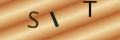
Re: Photography Copyright Law
Hello, My name is Kimberly Wood and I run a business selling movie DVDs, and Blue-Rays. Both music and movies for me have always…
Re: Storing Your Photos Online
Flickr is fine just as a photo site, but plenty of people put pictures in albums on Facebook, for example, which is one way to store…
Re: Developing Your Own Film and Darkroom Basics
Hi, Please send me the details of new set up of digital color lab and having any expenses and cost of…
Re: What is the Copyright on Old Photographs to Use as Calendars?
Hi, I have an old photograph I got at a flea market, (a snapshot) that I want to use…